











Original price was: $28.00.$18.00Current price is: $18.00.
Formats : CUBE, ICC, 3DL, LOOK, CSP |
 |
20+ LUTs in all universal software formats |
 |
Conversion LUTs Included (LOG – REC.709) |
 |
LUTs are fully compatible with footagesand Images from all kind of cameras |
 |
Available for Instant Download |
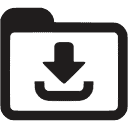 |













Upon order confirmation you will receive a download link via an email confirmation and can download the file from our website "my account" using order id and email id.